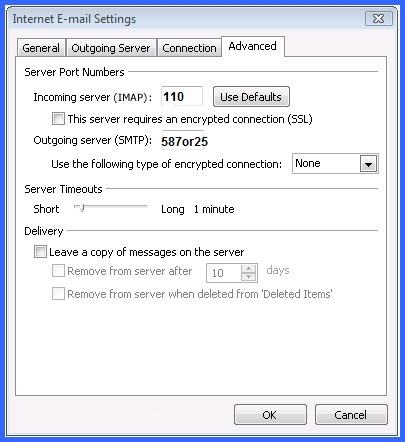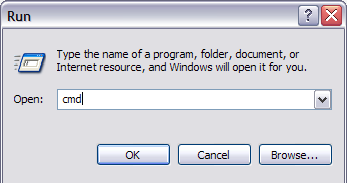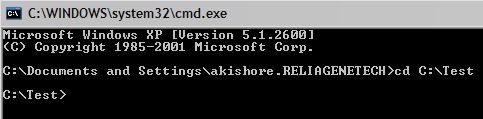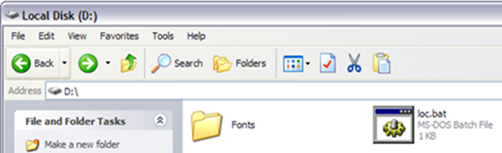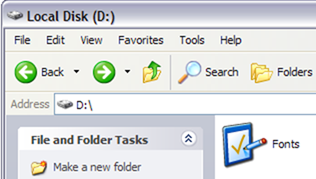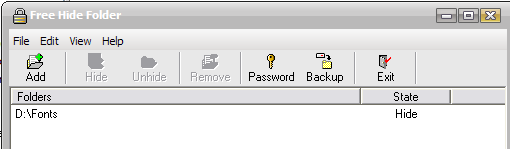How to configure Microsoft Outlook to check your e-mails?
- Start Microsoft Outlook 2007. When the Startup Wizard displays, click Next.
NOTE: If the Startup Wizard doesn't automatically display, from the Tools menu, select Account Settings, and then click New. In the Add New E-mail Account dialog box, select Microsoft Exchange, POP3, IMAP, or HTTP, then click Next.
- On the Account Configuration page, select Yes to indicate you want to configure an email account, and then click Next.
- At the bottom of the page, select Manually configure server settings or additional server types, and then click Next.
- On the Choose E-mail Service page, select Internet E-mail, and then click Next.
- On the Internet E-mail Settings page, enter your email account information as follows:
Your Name
Your first and last name.
E-mail Address
Your email address.
Account Type
IMAP - IMAP
POP - POP3
Incoming mail server
The information you noted from Web-Based Email.
Outgoing mail server (SMTP)
The information you noted from Web-Based Email.
User Name
Your full email address.
Passwor.
Your email account password.
- Select Remember Password, and then click More Settings.
- In the Internet E-mail Settings window, click the Outgoing Server tab. Select My outgoing server (SMTP) requires authentication, and then select Use same settings as my incoming mail server.
- Click the Advanced tab.
Incoming Server Settings
Port
IMAP without SSL - 143
IMAP with SSL - 993
POP without SSL - 110
For POP with SSL - 995
(Optional) This server requires an encrypted connection (SSL)
Select to enable.
Outgoing Server Settings
Port
Without SSL - One of the following: 25, 80, 3535, 587
With SSL - 465
(Optional) This server requires an encrypted connection (SSL)
Select to enable.
Click ok.
- Click Test Account Settings. Outlook will send itself a message to test your incoming and outgoing capabilities. Once this is complete, click Next.
- Click Finish.